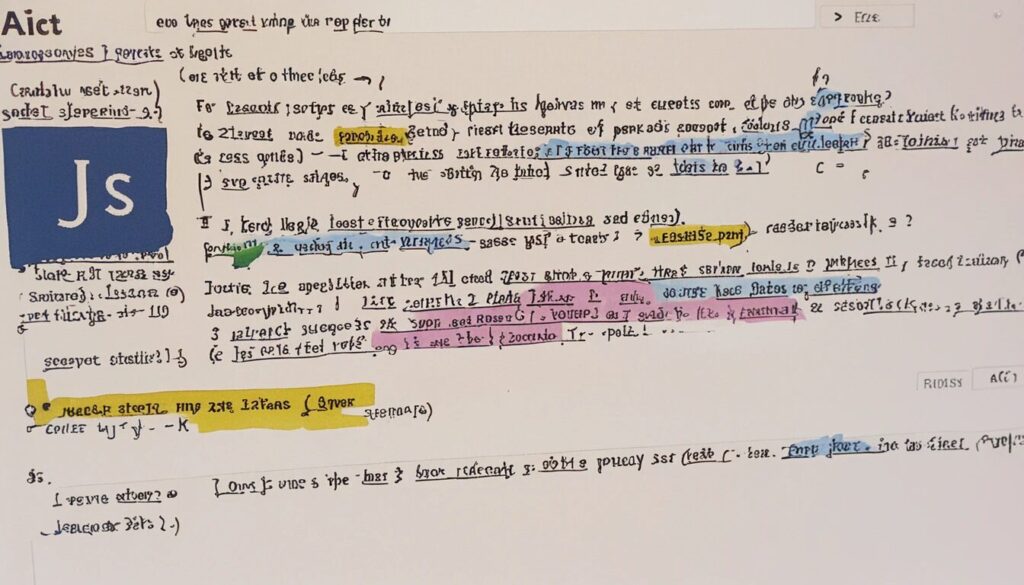Why JavaScript Verification Is the Internet’s Favorite Gatekeeper
Picture this: You’re on the verge of accessing that must-read article or completing a crucial online task, and suddenly, your screen flashes the dreaded message: “Additional Verification Required. Enable JavaScript to continue.” Instantly, you’re thrown into a spiral of frustration. Is this a practical joke? A secret initiation into some enigmatic tech cult?
Before you hurl your computer out the window, let’s get one thing straight—JavaScript is not out to ruin your day. In fact, it’s the unsung hero of the internet. But when it malfunctions or verification fails, the chaos it causes can feel like an elaborate plot against you. Armed with a little knowledge and some savvy JavaScript troubleshooting, you can reclaim your browsing sanity. Let’s dive into the common culprits behind these issues and how to fix them.
Top Reasons Your JavaScript Verification Keeps Failing
- Your browser settings might have JavaScript disabled—either accidentally or due to an overprotective extension.
- Antivirus and firewall software often block JavaScript in the name of security.
- Browser extensions, especially ad-blockers, can sabotage JavaScript functionality.
- Website servers may misidentify your IP as suspicious, triggering the infamous Ray ID error.
First things first: check your web browser settings. No, seriously—do it. Modern browsers are like helicopter parents; they sometimes disable JavaScript “for your own good.” Whether it’s due to an overzealous extension or a strict privacy setting, this is one of the most common reasons for verification failures.
Then there’s the meddling security software. While their mission to shield you from harmful scripts is admirable, their overly aggressive approach often leaves legitimate scripts in the crossfire. And let’s not forget browser extensions, the ultimate double-edged sword. While they block annoying ads, they also block the JavaScript powering crucial website functionalities. Not cool.
How to Enable JavaScript: A Step-by-Step Guide
- Google Chrome: Adjust JavaScript permissions in the “Privacy and Security” section of settings.
- Mozilla Firefox: Use the
about:configmenu to toggle JavaScript settings. - Microsoft Edge: Navigate to “Cookies and Site Permissions” to enable JavaScript.
Don’t let the technical jargon scare you—enabling JavaScript is easier than ordering coffee in a foreign language. Each browser has its quirks, but the process is straightforward. For example, in Google Chrome, head to Settings > Privacy and Security > Site Settings, scroll to JavaScript, and flip the switch. It’s like giving JavaScript a VIP pass to your browser.
For Mozilla Firefox users, the steps are a bit more cloak-and-dagger. Type about:config in the address bar, accept the ominous warning, and search for javascript.enabled. If it’s set to false, toggle it to true. Congratulations, you’re now a certified browser whisperer.
In Microsoft Edge, the pathway is equally simple: Settings > Cookies and Site Permissions > JavaScript. Enable it, and voilà—problem solved (hopefully).
If you’ve done all this and your JavaScript verification issues persist, it’s time to investigate your browser extensions. Temporarily disable them and see if the problem disappears. If it does, you’ve found your saboteur. Adjust settings or replace the rogue extension with a friendlier alternative.
Decoding the Ray ID Error: Your Digital SOS
- A Ray ID is a unique identifier generated by Cloudflare to track security events.
- It helps diagnose issues like JavaScript verification failures.
- Sharing your Ray ID with website support can expedite troubleshooting.
Ever noticed the cryptic string of characters labeled “Ray ID” at the bottom of an error message? It’s not a secret hacker code—it’s a digital lifeline. Generated by Cloudflare, a web performance and security company, the Ray ID acts as a tracking number for network issues. Think of it as the internet’s version of “Help me, Obi-Wan Kenobi.”
If you’re repeatedly blocked from accessing a site despite enabling JavaScript, the issue might be beyond your control. Websites sometimes flag certain IP addresses based on suspicious activity, triggering a false positive. In these cases, contact the site’s support team and provide your Ray ID. It’s like handing over a treasure map to pinpoint the problem.
When Security Software Goes Rogue
- Overzealous antivirus and firewall programs can block JavaScript indiscriminately.
- Disabling overly strict settings may resolve issues without compromising safety.
- Using “whitelist” features can prevent future interruptions for trusted sites.
Here’s the irony: your security software, designed to protect you, might actually be causing your JavaScript woes. By blocking scripts indiscriminately, antivirus and firewall programs sometimes act like bouncers who won’t let anyone into the club—even the DJ. If you suspect this is the case, check the web protection settings in your security software. Temporarily disable any features targeting JavaScript, and refresh your page.
For a more permanent fix, look for a “whitelist” option. Adding trusted websites to this list ensures smooth JavaScript execution without compromising your overall security. It’s a win-win: you get functionality, and your antivirus gets to keep its job.
Proactive JavaScript Troubleshooting: Your New Superpower
- Regularly check your browser and extension settings to ensure JavaScript is enabled.
- Keep your security software’s configurations balanced between safety and usability.
- Don’t hesitate to seek support when persistent issues arise.
Let’s face it: JavaScript troubleshooting isn’t the most glamorous topic, but mastering it can save you a world of frustration. By staying vigilant with your web browser settings, taming unruly security programs, and keeping extensions in check, you can avoid most common pitfalls.
Remember, the internet isn’t out to get you—it just has its quirks. The next time you encounter a verification message or Ray ID error, tackle it head-on with confidence and a touch of humor. And who knows? You might even impress yourself with your newfound tech-savviness.
Now, go forth and conquer the web—one JavaScript challenge at a time!